Frequently Asked Questions
Here you can find answers to
the most frequently asked questions from our members.
If you don't find the information you need, please contact us and we'll be happy to help!
Each staff member of a member company will need access to the myAmCham portal in order to register for events or committee meetings through our website.
Need access to your myAmCham portal account? Click on the "Sign in" button at the top-right corner of the AmCham Belgium website home page, and then on "Reset Password." You will then receive an email to reset your password. If no account is found for your login email (your personal company email address), then please get in touch with us via our contact form to request access.
Once you receive your portal activation email, follow these steps to sign in:
1. Click on the "Sign in" button at the top-right corner of the AmCham Belgium website home page.

2. On the Sign In page, input your login email and password and click "Log in."
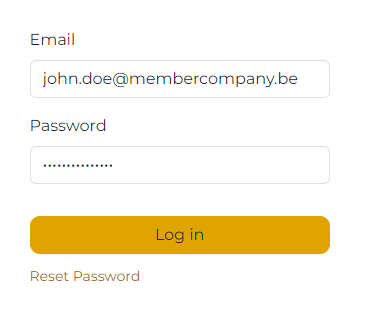
3. Once you have logged in, you will be redirected to your myAmCham account page, where you will be able to edit your information, view any sales orders or invoices, make payments and any modifications to your security settings (password, two-factor authentication, active session management, etc.)
4. You can get back to your myAmCham account page by first clicking on your name in the top-right corner and then clicking on "My Account" in the dropdown menu. You can also log out of your account via the same dropdown.
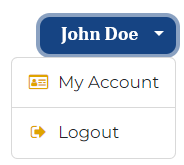
1. Log into your myAmCham portal account.
2. Once logged in, click on "Events" in the top navigation menu.

3. On the Events landing page, you will be able to browse our various events. Click on the event/committee meeting you are looking to register for.
4. If registrations are open for an event/committee meeting, you can click on the “Register” button in the top-right corner of the screen.

5. A pop-up window will appear to confirm your registration details. Please note that you can only register yourself and colleagues from your company. Reminder: attendance at our events and meetings is limited to staff from member companies.
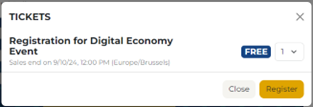
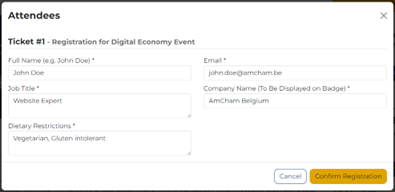
6. For Free Events: Your registration will be completed once you click “Confirm Registration,” and you’ll be redirected to a confirmation page. You will also receive a confirmation email.
7.
For Paid Events: After clicking “Register,” you’ll be redirected to the Payment page. Select the billing address for the invoice, review your order under the summary, and confirm. If needed, you can go back to your cart to make adjustments.
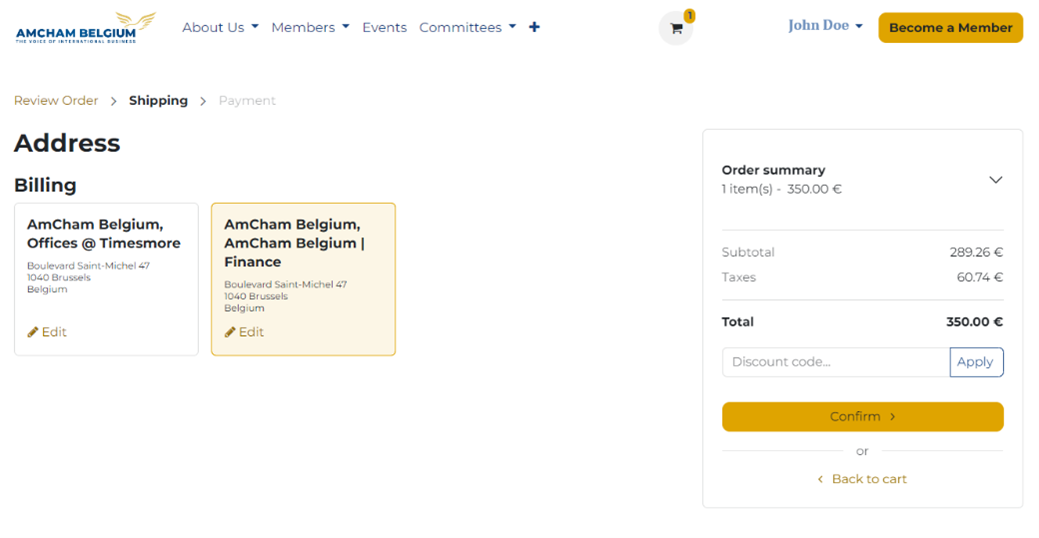
8. Once confirmed, you’ll be taken to the payment page where you can review or edit your billing details and select a payment method. You can pay by credit card or Bancontact.
9. After completing the payment, you’ll be redirected to a confirmation page and receive a confirmation email. You can also download your invoice in your myAmCham account under the “Invoices” section.
All member company staff that have access to the myAmCham portal are also automatically subscribed to receive our email communications (event/committee meeting invitations, important news, etc). Our emails are optimized for viewing with the latest Email Management Software (EMS) tools. To ensure our emails reach your inbox and display correctly, consider the following tips:
1. Upgrade Your EMS: If you’re using an outdated version of an EMS, such as MS Outlook Classic, we recommend switching to MS Outlook NEW or using the Outlook Web App (access your inbox via a web browser). Simply upgrading to the latest version of Outlook Classic will not enhance your experience.
2. Trust Our Email Addresses: Add our email addresses (events@amcham.be, committees@amcham.be, and info@amcham.be) to your trusted senders list. This ensures that images and content display properly. If you're using MS Outlook NEW (recommended), be mindful of the gray banner that may appear above the email body, stating: "Some content in this message has been blocked because the sender isn't in your Safe senders list." Click on "Trust sender" to allow all content.
3. Still Experiencing Display Issues? If so, you can easily open our emails in your default (updated) internet browser. Just click the button at the top of our emails that says, "Having trouble viewing this email? Click here to open it in your browser." Viewing our emails in a browser will help preserve their structure and ensure they display as intended.
4. Check Your "Focused" Folder: In MS Outlook NEW, our emails may sometimes end up in the "Other" folder instead of the "Focused" folder, making them easy to overlook. To ensure our emails are delivered to your "Focused" folder in the future, simply drag them from the "Other" folder to "Focused." This will help you stay updated with our communications.
5. Bear in mind that if you opt-out from receiving our emails, you will stop receiving all event invitations as well.
1. Use a modern web browser: For the best experience on our website, we recommend using the latest version of browsers like Google Chrome, Mozilla Firefox or Microsoft Edge. Keeping your default browser updated is key to ensuring optimal viewing and smooth navigation.
2. Viewing our website zoomed in: Please be aware that increasing the zoom level to enlarge the content on our website may distort certain buttons and images, or even hide them from view. For the best experience and to maintain the website’s functionality, we recommend using the standard 100% zoom setting.
1. Not receiving our emails at all? This likely means your organization is blocking them. Please contact your IT team and ask them to whitelist AmCham Belgium’s email addresses (events@amcham.be, committees@amcham.be, and info@amcham.be) as trusted senders. If the issue persists, please reach out to us via our contact form and include your IT representative’s contact details so we can work together to resolve the issue.
2. If you continue to experience issues after following our recommendations, please contact us via our contact form. Be sure to include screenshots of the problem, along with details about your email service and browser, so we can assist you more effectively.